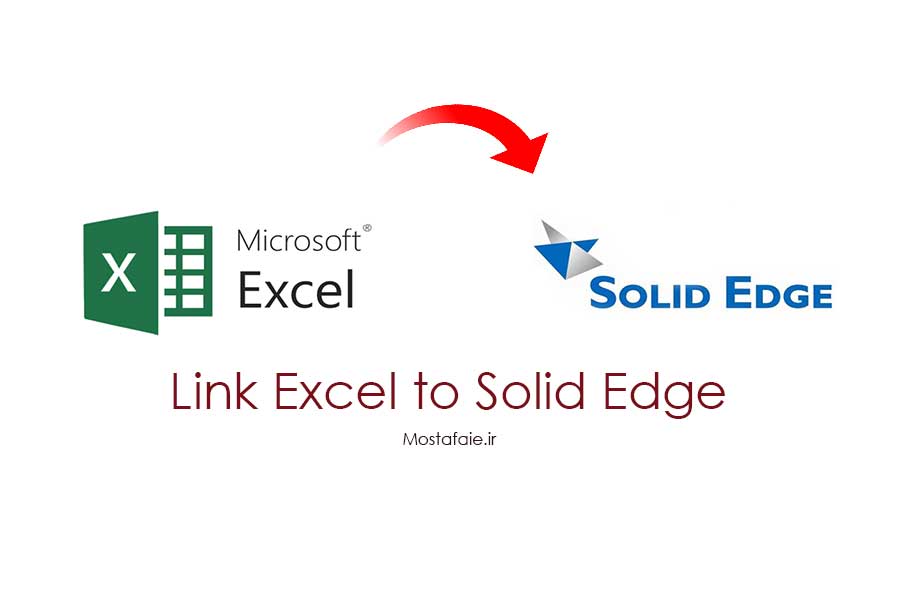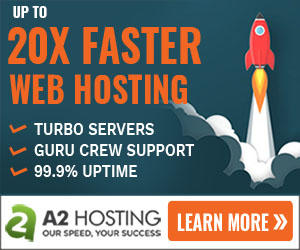In this article, I will show you how you can use parametric design and spreadsheets to control your model parameters and Link excel spreadsheets to Solid Edge.
First of all, Let me explain why this is important. Imagine you have a very complicated assembly and want to change an aspect of a part slightly. Finding that part and the dimension to change would be a hassle. You will need more time to select the proper feature from the features tree and change it. But if you use variables and spreadsheet connections, you have a collection of all important dimensions which you can easily change, and the model will change in real-time.
It is also essential to know that for real-time visualization of changes, you must open Solid Edge and then open and edit the spreadsheet.
Link Excel spreadsheet to Solid Edge (steps)
1. Create a model with dimensions in Solid Edge
2. Prepare an Excel spreadsheet with dimension values
3. copy the desired value from the spreadsheet
4. Click the variables button. it is on the “tools” menu or from right-click menu
5. Right-click desired value row from the variables window and selected “Paste link“
Possible issues when you want to link Excel spreadsheet to Solid edge
1- Dimensions are not shown in the variables window? like the image

Answer: You need to specify dimensions after creating the 3D part. Sketching dimensions are not shown in the variables window.
2- Paste link option is grayed out in the solid edge variables window?

Answer: Your dimension is not locked; try locking the dimension, and the paste link option will be active.
After linking, you should see the Excel file location in the formula column.
I hope this article helps you to design parts efficiently.
If you have any questions or suggestions, you’re most welcome to write in the comments.
Thanks